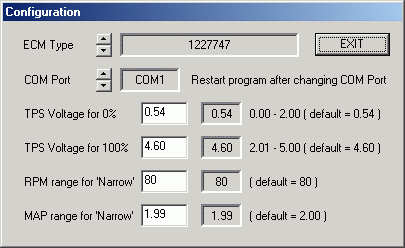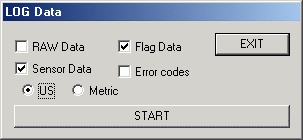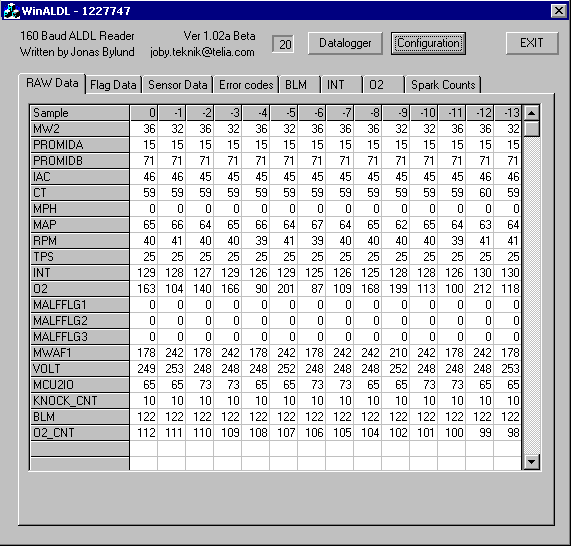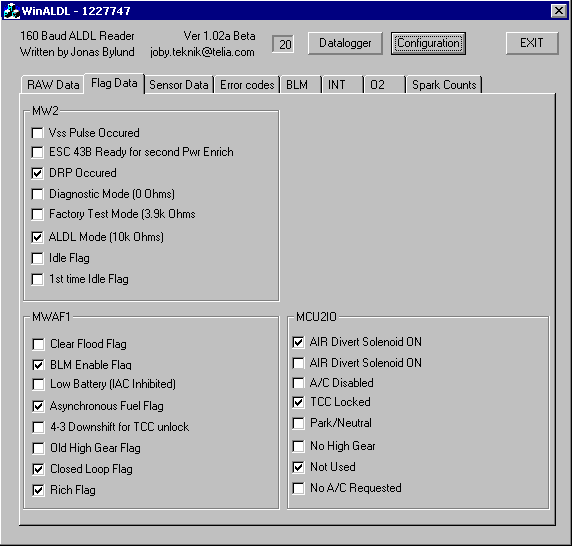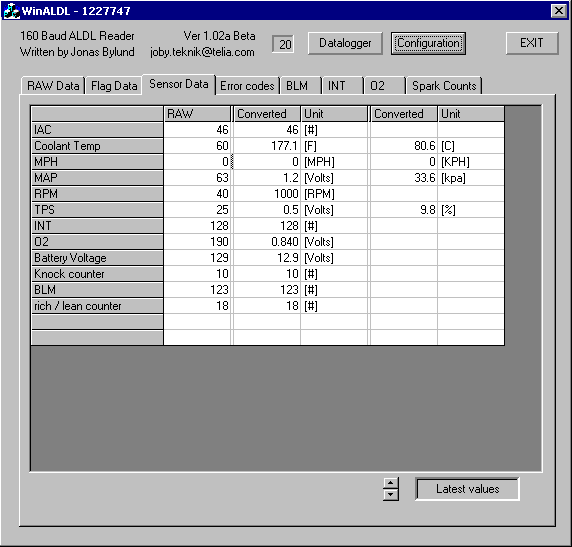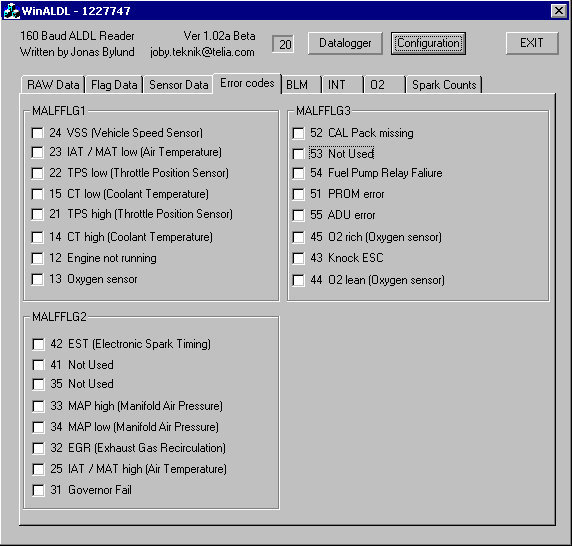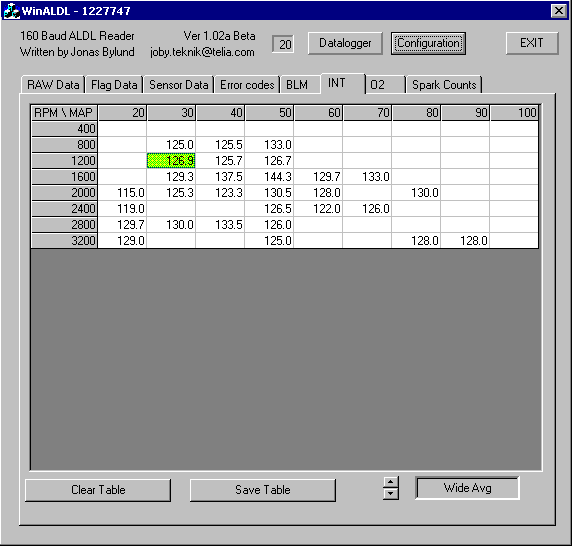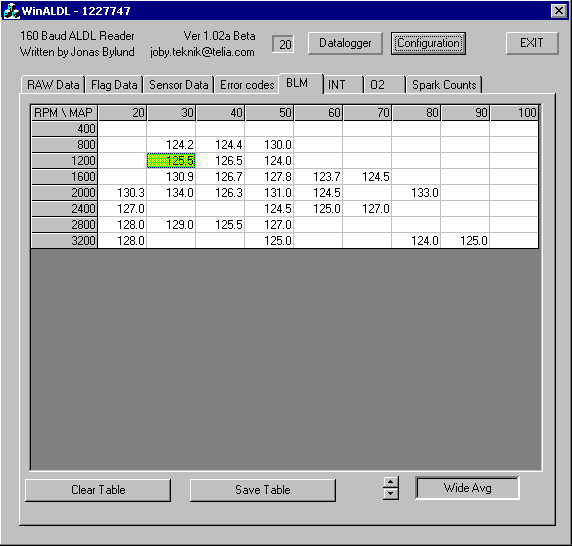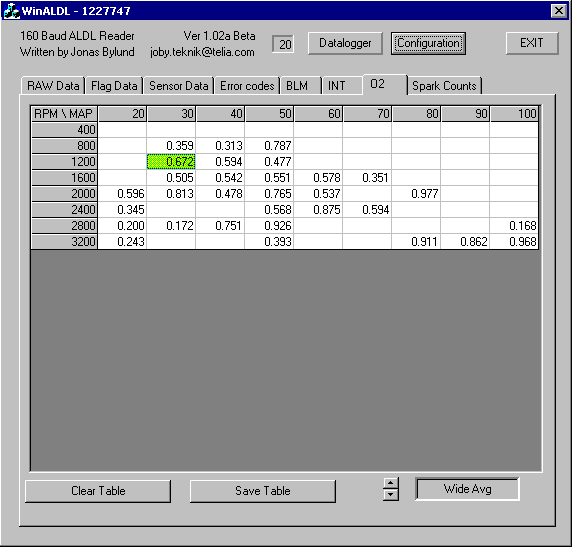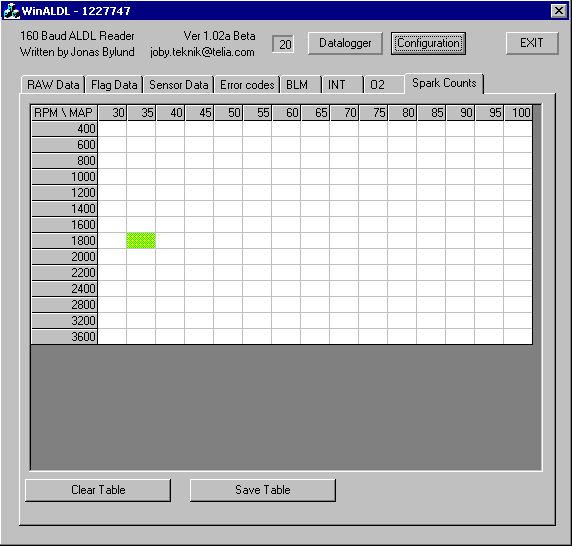WinALDL screenshots Functionallity of the program At the top of the program you have three buttons. One opens the data logging dialog, one opens the configuration dialog and the last is the EXIT button. These are allways visable. The main part of the program is used to display engine data. Click on the tabs to select what data to dispaly.
Configuration
The program is configured using a configuration dialog.
All configuration changes takes imideate effect exept for the com port.
Data logging This is the data logging dialog. You can select what data you want to log. The only limit for how long you can log is the available disk space.
RAW Data This tab shows a grid with raw ALDL data in decimal form. The data is scrolled from left to right as new data are read.
Flag Data This tab shows a lot of check boxes that indicate if flag data are true or false. Here you can see what mode the ECM is operating in. You can also see the staus of digital input and digital output.
Sensor Data This tab shows analog engine data. Both raw values and convered. At the bottom you also have a spin button that is used to select one of three modes of operation. Latest values, Max values or Min values. You also have a clear button to clear Max / Min values.
Error codes Here you see all error codes. Check boxes are used to indicate if the error code is set or not.
BLM, INT and O2 These thee tabs all look the same. It is a grid with RPM and MAP axes. When the program is started all cells are emply. As you run the engine and the engine operating point travels over the chart the cells will start to populate with engine data. O2 will start to populate right away, but INT and BLM starts when the engine is in closed loop. At the bottom you have one button to clear the table to start over and one button to save the current table values. The table will be stored in 'My documents' directory, and a dialog box will tell you exact location and name of the file. At the bottom you also have a spin button that is used to select one of four modes of operation:
Spark Counts This is a grid with RPM and MAP axes. When the program is started all cells are emply. Whenever an engine knock is detected the value in the cell with that engine operating point will increase with one. This is used to detect areas where the engine has a lot of knocks. At the bottom you have one button to clear the table to start over and one button to save the current table values. The table will be stored in 'My documents' directory, and a dialog box will tell you exact location and name of the file.
e-mail winaldl@joby.se |